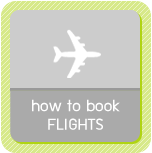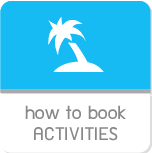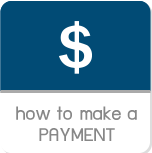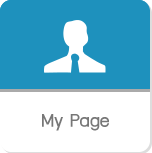hisgo Thailand »
How to book flight
-
How to use hisgo

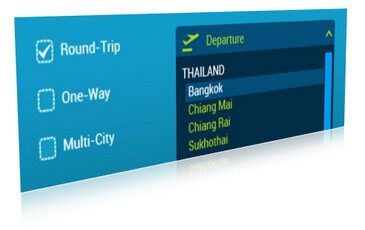
1) Type of ticket
All ticket types are including 1.1) Round trip 1.2) One way 1.3) Multiple city
2) Departure
You should select the departure city from the list such as Bangkok, Tokyo, etc. Please note there are two countries available in the system currently.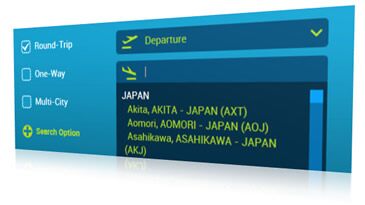
3) Destination
Enter the name of city at the box of “Arrival”, then the lists of matching result will appear such as while you typing the keyword “Tokyo”, all cities and airports as relevant with Tokyo will appear say “Tokyo, Haneda – Japan (HND)”, “Tokyo, Narita – Japan (NRT)” and “Tokyo - Japan”.4) Cabin
Simply select your desired cabin in the lists of cabin that including 1) Economy 2) Premium Economy 3) Business and 4) First class. In case you would like to see all cabins, you just select the option “Any Class”.5) Direct flight option
If you would like to get only direct flights in the search result, you just checked at the option “Direct flight only”. Otherwise, you will get all flights on the lists of result including direct and connecting flight.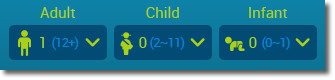
6) Amount of Passenger
You should select a number of passenger for traveling on the date that you selected, otherwise the system will pick up you the flight for one passenger as a default number of passenger. If there are any child (between 2 – 11 years old) or infant (below 1 year old) please fill in the form because some airlines provided different airfares between the different types of passenger.7) Departure and return date
Once you selected the number of passenger, you have to select a departure/return date as well. It depends on your selected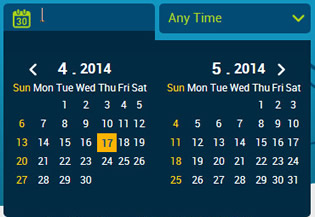
type of ticket. Absolutely, you have to enter both of departure and return date if you selected round trip ticket. In the other hand, If you seleted one way, you just enter departure date, that’s it. Anyway, you able to click on “>” to find your desired month for traveling
In order to get specific flight time on a search result, you able to setect the types of flight time on the field next to a departure/return date fields. The lists of flight time including 1) Any Time 2) Early morining 3) Morning 4) Noon 5) Evening and 6) Night

You will see the rest of fields to select including 1) the lists of airline and 2) The lists of alliance.
In order to get specific flight time on a search result, you able to setect the types of flight time on the field next to a departure/return date fields. The lists of flight time including 1) Any Time 2) Early morining 3) Morning 4) Noon 5) Evening and 6) Night
8) Search option
If you would like to check the flight of your preferred airline, simply click the button “Search Option ”.
You will see the rest of fields to select including 1) the lists of airline and 2) The lists of alliance.
Finally, you able to submit the search form by clicking on the “Search” button, then you will see the result on your request. The process will take a few second.
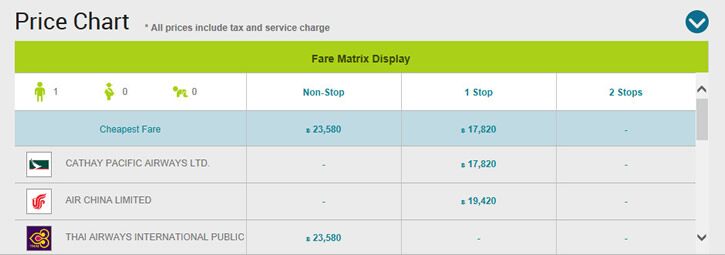
Once you clicked the search button, the price chart will be displayed on the top of screen. You will see the price chart of all airlines that operate the fligt on your selected routing. We provide a friendly summary information including 1) The airfare by displaying from low to high 2) The number of connecting flight by separating column on one and two airports. Simply click on the name of airline to see the details of price as showing on the screen.
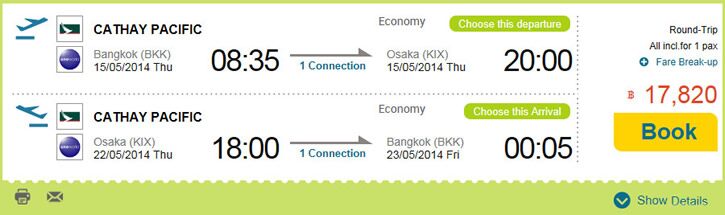
If you would like to make a booking on your preferred flight and airline, you just click on the button  then you will see all conditions of your selected airfare together with payment channels. In order to process your booking, you have to click the button
then you will see all conditions of your selected airfare together with payment channels. In order to process your booking, you have to click the button 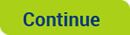 for checking the rest of conditions. To confirm that you understood and accepted all conditions, you have to check over the field
for checking the rest of conditions. To confirm that you understood and accepted all conditions, you have to check over the field  then click on the button
then click on the button 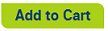 to add your selected flight into your cart. This means you able to search another flight, routing or period and add to your cart then check out all booking together in the same time.
to add your selected flight into your cart. This means you able to search another flight, routing or period and add to your cart then check out all booking together in the same time.
 then you will see all conditions of your selected airfare together with payment channels. In order to process your booking, you have to click the button
then you will see all conditions of your selected airfare together with payment channels. In order to process your booking, you have to click the button 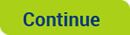 for checking the rest of conditions. To confirm that you understood and accepted all conditions, you have to check over the field
for checking the rest of conditions. To confirm that you understood and accepted all conditions, you have to check over the field  then click on the button
then click on the button 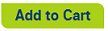 to add your selected flight into your cart. This means you able to search another flight, routing or period and add to your cart then check out all booking together in the same time.
to add your selected flight into your cart. This means you able to search another flight, routing or period and add to your cart then check out all booking together in the same time.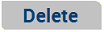
Just in case you want to delete your selected item out of the cart, simply click on the button “Delete”, then it will delete out of the cart right away.
 to proceed your booking and goes to another steps.
to proceed your booking and goes to another steps.
Proceed your booking
If you would like to make a booking, you able to click the button to proceed your booking and goes to another steps.
to proceed your booking and goes to another steps.
Step 1: Traveler info You have to provide us your contact information such as name, telephone number, email address, etc. In case you make a booking on behalf of actual traveler, you have to click over the checkbox say "I am booking on behalf of the traveler", then fill in the name of those travelers
If you preferred to subscribe to get our latest news and special promotion through e-news letter, simply click over Yes checkbox
Once you completed, simply click "Continue" to proceed your booking.
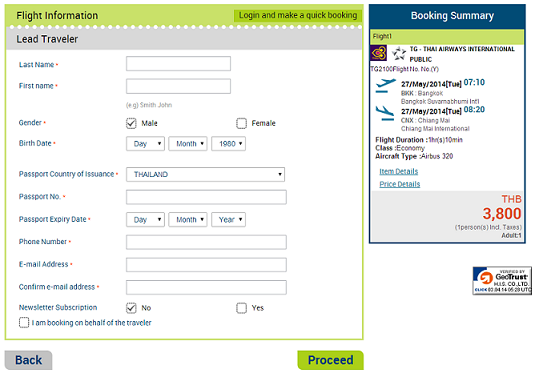
If you preferred to subscribe to get our latest news and special promotion through e-news letter, simply click over Yes checkbox
Once you completed, simply click "Continue" to proceed your booking.

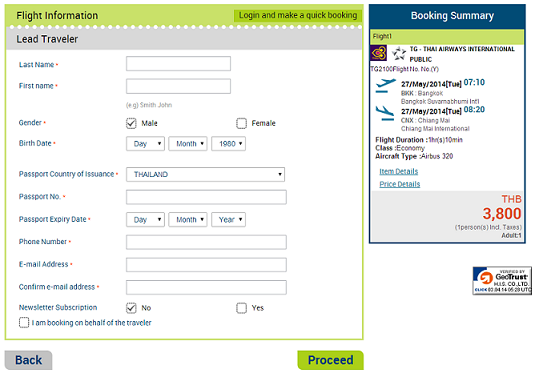
Step 2: Traveler info Simply select your desired payment method to pay for your booking. We provide three choices including 1) Online payment by credit card 2) Collect on delivery 3) Bank transfer

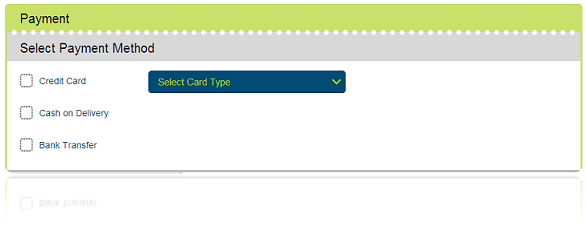
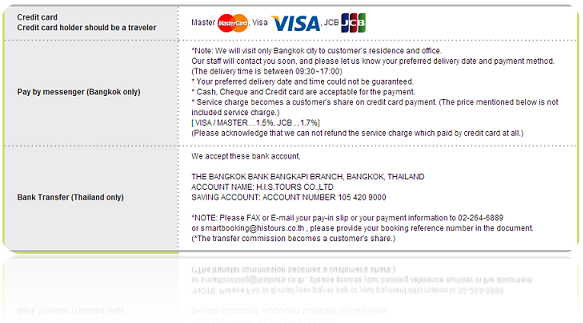

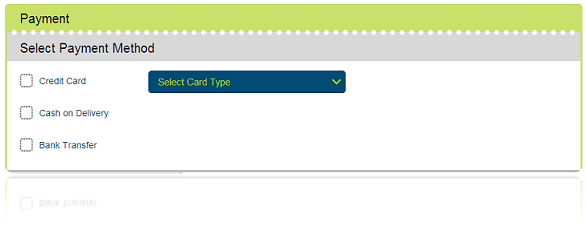
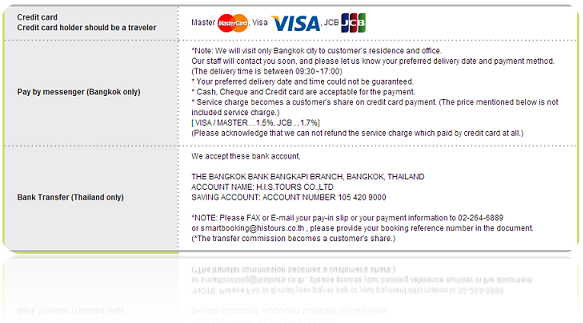
2.1) Online payment by credit card we accepted MasterCard, VISA and JCB.
Furthermore, we integrated our online payment system with 3-D Secure technology for ensuring that your will safe to pay by credit card through our system.


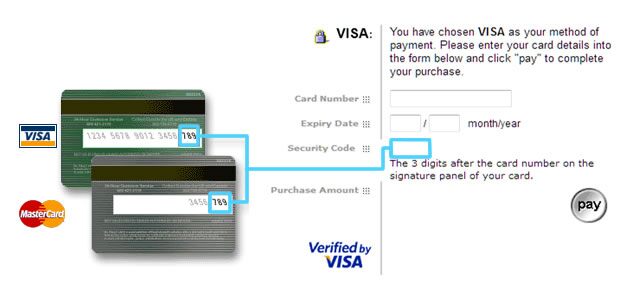
Please note
1) We reserve the right to accept the card that issuing in Thailand and Japan only.
2) Service charge fee maybe apply for online payment by credit card, please check Service charge fee carefully.
1) We reserve the right to accept the card that issuing in Thailand and Japan only.
2) Service charge fee maybe apply for online payment by credit card, please check Service charge fee carefully.
Furthermore, we integrated our online payment system with 3-D Secure technology for ensuring that your will safe to pay by credit card through our system.


Once you selected credit card to be your payment method, you will see the webpage to fill-in your credit card information including 1) Card Number 2) Expire date and 3) Security Code
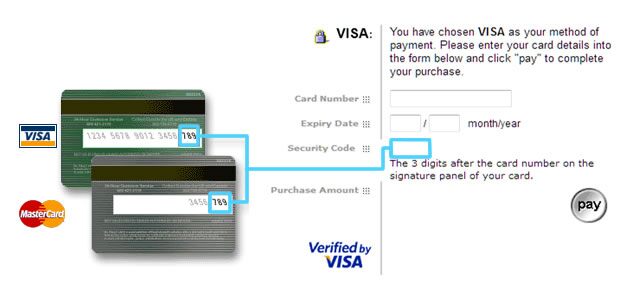
2.2 Collect on delivery
you able to pay by cash, check and credit card with our messenger (Bangkok only) We will contact you to make an appointment and ask more details. Service hours from 09:30 – 17:00, please note that your preferred delivery date and time could not be guarantee. In case you prefer to pay by credit card, kindly check service charge with our staff.
you able to pay by cash, check and credit card with our messenger (Bangkok only) We will contact you to make an appointment and ask more details. Service hours from 09:30 – 17:00, please note that your preferred delivery date and time could not be guarantee. In case you prefer to pay by credit card, kindly check service charge with our staff.
* Please note If you prefer to pay by cash, please proceed within three days since you have got a booking confirmation. Otherwise we will release your booking
2.3 Bank transfer
Kindly see details below for our bank account
Kindly see details below for our bank account
|
|
Step 3: Complete
Once you completed all payment process, you will get a booking number or reference number. If you would like to amend your booking cancel, you can manage your booking through My Page menu. see more