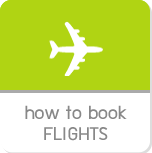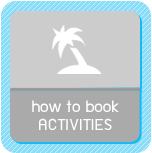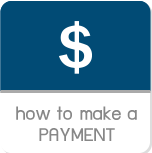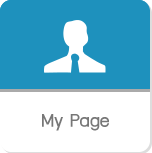hisgo Thailand »
How to book activity
-
How to use hisgo

1) Select your desired city
You able to select the city where you want to travel from the city list data. We provide two ways to find your desired city including 1) Select from the popular cities that we provide on the lists by clicking on  then you will see the list of cities and select the city where you want to. Anyway, If you cannot find your desired city, you able to type the city name on the box, please check the step how to type on the next method.
then you will see the list of cities and select the city where you want to. Anyway, If you cannot find your desired city, you able to type the city name on the box, please check the step how to type on the next method.
 then you will see the list of cities and select the city where you want to. Anyway, If you cannot find your desired city, you able to type the city name on the box, please check the step how to type on the next method.
then you will see the list of cities and select the city where you want to. Anyway, If you cannot find your desired city, you able to type the city name on the box, please check the step how to type on the next method.
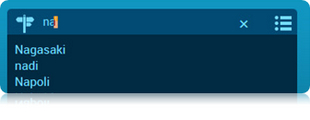 |
2) Enter the name of city in the box named “City” then a list of matching results will appear. For example, you are looking for “Tokyo”, thus, you can type a keyword “To” over the city box then you will see a list of matching cities as relevant to this keyword while you typing your city name. |
2) Select your departure date
| You able to mention your desired departure date from the calendar. Once you have selected the date on its calendar, the wording “DD/MM/YY” will be replaced by your selected date on the calendar. Simply click on “>” to find your desired month Refer to the figure, “2.2014” means February 2014 |
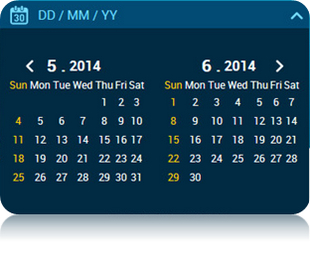 |
3) Select your desired period for traveling
In case you want to specify your desired period to travel for searching, you just select from the lists including 1) Before midday 2) After midday 3) Day time 4) Whole day 5) More than 1 night and 6) Midday
4) Type of activities
We provide many kinds of activity for you such as Sightseeing, Cruise, Theme Park, Shopping, Night Tour, Spa, etc. Thus, you just select what you want to see.
5) Keywords
In case you want to see some specific content, you able to enter your desired keyword over the Keyword search box for filtering data.
6) Tour guide
If you looking for some activities with tour guide, simply select language on the lists. Then it will be one condition for filtering data to see on the search results.
Finally, you able to submit the search form on the “Search” button, then you will see the result on your request. The process will take a few second.
1) Search result
Once you summited the form, you will get the lists of activity on the search result. To help you select the right activity, you can use a sorting data tool to narrow down the results including 1) Reccommended activity 2) Price (Low to High) and 3) Price (High to Low).

The lists of activity on search result are separated by small block. There are just some details display on each block such as price, category, period, tour guide, etc. Furthermore, we provide a few description of the activity for you to have an idea about its activity as located at the bottom of its block. If you would like to share this activity to your friends, you can print out or send email by clicking on the an icon of printer and mail.
For more details of each activity, simply click on button then you will see the page as below details;
button then you will see the page as below details;
For more details of each activity, simply click on
 button then you will see the page as below details;
button then you will see the page as below details; 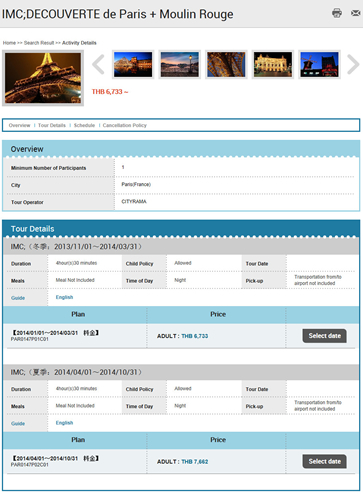
The pictures of activity
We provide some pictures for you to be guideline and you may have an ideas what kinds of activity that you are looking for. Sure, it may help you to make decision to travel whith this activity.Conditions
In the part of conditions, you able to check all conditions of its activity such as limitaiton of the number of passenger per group, etcActivity details
For all information as mentioned in this part, you will get deeply details and get to know more about your selected activity. The information that you will get such as meal, transfer, duration, price for adult or child, etc.Schedule
This part is a detail of activity, you will know the actual departure time to start, the traveling place, restaurant and etc.Cancellation policy
Before you make any booking with us, you should review all about cancellation policy as it may have happened in the future, just in case you want to cancel but cancellation charge will be applied due to the policy of your selected activity.Once you understood all conditions of the activity that you selected to book, simply click the button 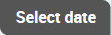 to specify your desired date to travel and amount of passenger.
to specify your desired date to travel and amount of passenger.
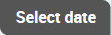 to specify your desired date to travel and amount of passenger.
to specify your desired date to travel and amount of passenger.
You have to specify amount of adult or child and your desired date to travel. There are two choices for you to select for making booking including
1) Add to cart  You able to click this button if you would like to add this item to your shopping cart for searching another products.
You able to click this button if you would like to add this item to your shopping cart for searching another products.
 You able to click this button if you would like to add this item to your shopping cart for searching another products.
You able to click this button if you would like to add this item to your shopping cart for searching another products.2) Book this item  You able to click this button if you would like to make a booking right away with your selected activity.
You able to click this button if you would like to make a booking right away with your selected activity.
 You able to click this button if you would like to make a booking right away with your selected activity.
You able to click this button if you would like to make a booking right away with your selected activity. 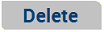
Just in case you want to delete your selected item out of the cart, simply click on the button “Delete”, then it will delete out of the cart right away.
Thus, you able to delete it out of the cart easily. to process your booking and go to another steps.
to process your booking and go to another steps.
Thus, you able to delete it out of the cart easily.
Proceed your booking
If you would like to make a booking, you able to click the button to process your booking and go to another steps.
to process your booking and go to another steps.
Step 1: Traveler info You have to provide us your contact information such as name, telephone number, email address, etc. In case you make a booking on behalf of actual traveler, you have to click over the checkbox say "I am booking on behalf of the traveler", then fill in the name of those travelers
If you preferred to subscribe to get our latest news and special promotion through e-news letter, simply click over Yes checkbox
Once you completed, simply click "Continue" to proceed your booking.
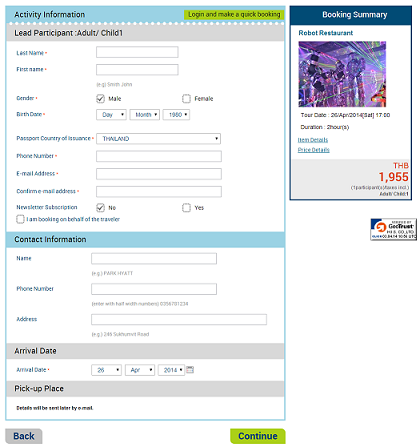
If you preferred to subscribe to get our latest news and special promotion through e-news letter, simply click over Yes checkbox
Once you completed, simply click "Continue" to proceed your booking.

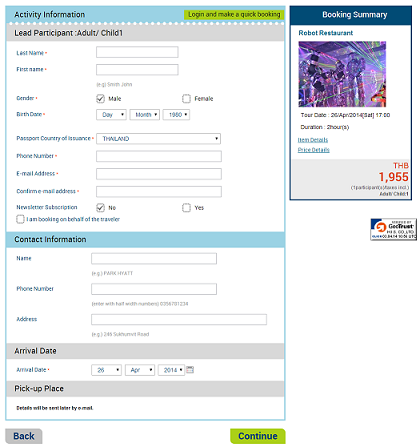
Step 2: Traveler info Simply select your desired payment method to pay for your booking. We provide three choices including 1) Online payment by credit card 2) Collect on delivery 3) Bank transfer

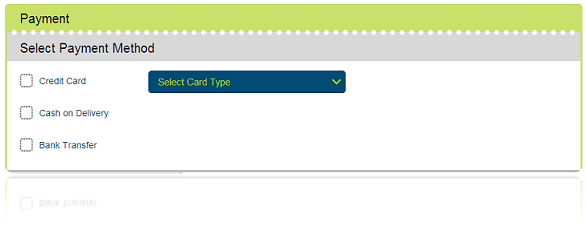
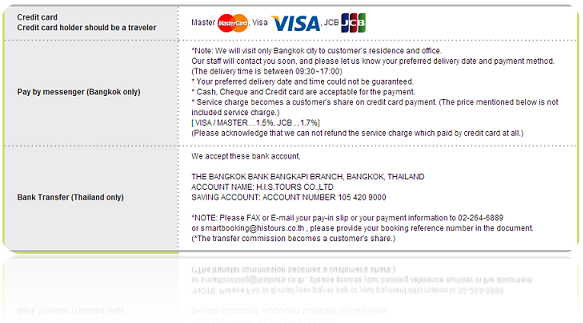

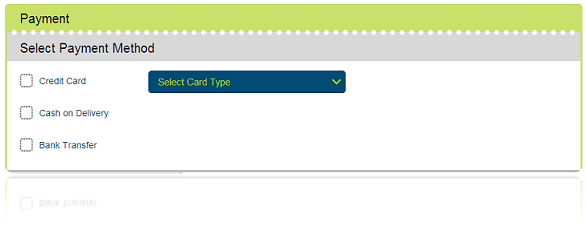
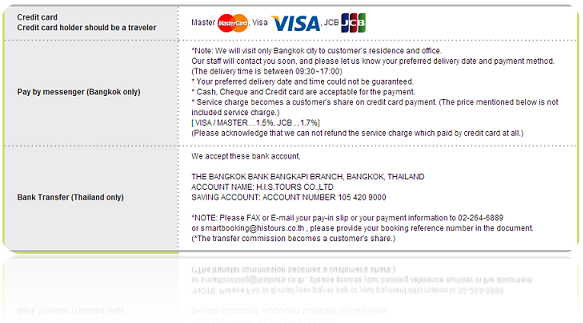
2.1) Online payment by credit card we accepted MasterCard, VISA and JCB.
Furthermore, we integrated our online payment system with 3-D Secure technology for ensuring that your will safe to pay by credit card through our system.


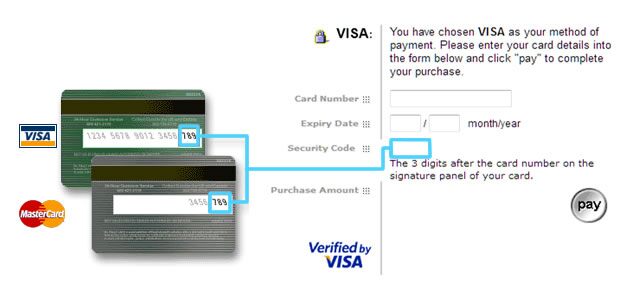
Please note
1) We reserve the right to accept the card that issuing in Thailand and Japan only.
2) Service charge fee maybe apply for online payment by credit card, please check Service charge fee carefully.
1) We reserve the right to accept the card that issuing in Thailand and Japan only.
2) Service charge fee maybe apply for online payment by credit card, please check Service charge fee carefully.
Furthermore, we integrated our online payment system with 3-D Secure technology for ensuring that your will safe to pay by credit card through our system.


Once you selected credit card to be your payment method, you will see the webpage to fill-in your credit card information including 1) Card Number 2) Expire date and 3) Security Code
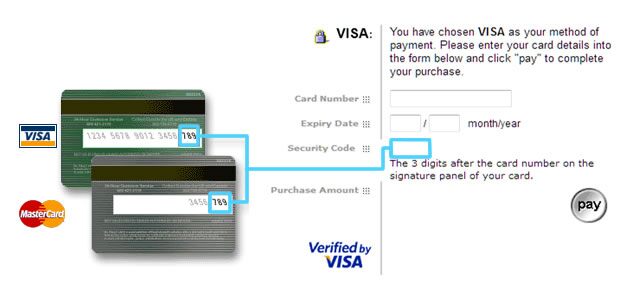
2.2 Collect on delivery
you able to pay by cash, check and credit card with our messenger (Bangkok only) We will contact you to make an appointment and ask more details. Service hours from 09:30 – 17:00, please note that your preferred delivery date and time could not be guarantee. In case you prefer to pay by credit card, kindly check service charge with our staff.
you able to pay by cash, check and credit card with our messenger (Bangkok only) We will contact you to make an appointment and ask more details. Service hours from 09:30 – 17:00, please note that your preferred delivery date and time could not be guarantee. In case you prefer to pay by credit card, kindly check service charge with our staff.
* Please note If you prefer to pay by cash, please proceed within three days since you have got a booking confirmation. Otherwise we will release your booking
2.3 Bank transfer
Kindly see details below for our bank account
Kindly see details below for our bank account
|
|
Step 3: Complete
Once you completed all payment process, you will get a booking number or reference number. If you would like to amend your booking cancel, you can manage your booking through My Page menu. see more