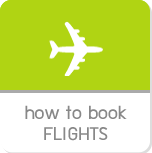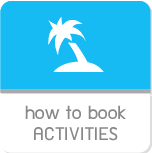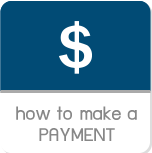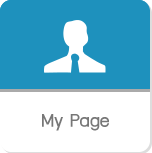hisgo Thailand »
How to book hotel
-
How to use hisgo

1) Select destination
Simply select your desired city where you want to travel by grab from the lists of popular city or type the name of city over the field named “City”. For selecting from the lists of popular city, you just click at
 then the lists of city will appear.
then the lists of city will appear.
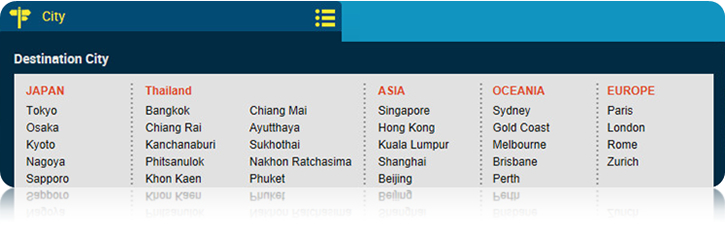
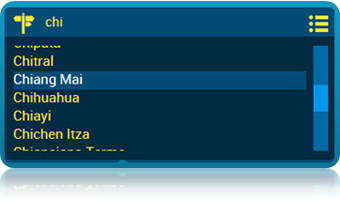 |
If you cannot find your desired city to travel, simply type the name of city over the field named “City” then you will see the matching result. If you still cannot find your desired city to travel, you can either continue to type the narrow results or try a different spelling. |
2) Select check-in dateIn order to select a check-in date, you just click over the field “Day / Month / Year” then the pop-up of calendar will appear.You able to click on “>” to find your desired month for traveling, just in case you cannot see your desired month. For the figure on the right side, “2.2014” means “February 2014”. |
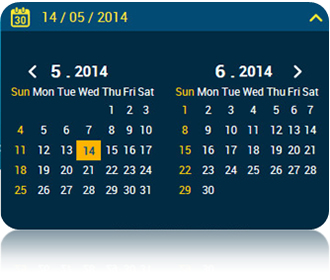 |
3) Select length of stayOnce you selected a check-in date, you should select the number of night that you want to stay then you will get a check-out date automatically. |
|
 |
 |
| Before selecting | After selecting |
| Regarding to an example picture above, the check-in date is 26 / 02 / 2014 and the length of stay is 1 night, then the check-out date will be 27 / 02 / 2014. | |
4) Select amount of room |
||
 |
You able to select amount of room to stay by selecting from the field named “Room(s)”, otherwise the system will assume that you looking for only one room to stay. Furthermore, the number of room on your selected choice will affect directly to the amount of room for selecting the number of traveler each room. For instance, you have selected two rooms to stay then the lists of room will be displayed two lines automatically. Simply select amount of traveler in each room. If there are any child (between 2 – 11 years old), please fill in the form | |
| Just in case you have already got the name of hotel, simple type its name over the form “Hotel Name”. Finally, you able to submit the search form by clicking on the “Search” button, then you will see the result on your request. The process will take a few second. |
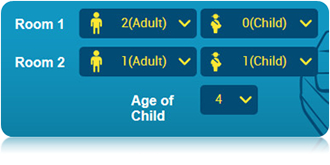 |
|
1) Search results
Once you summited the form, you will get the lists of hotel on the search result. To help you select the right hotel, you can use a sorting data tool to narrow down the results including 1) Reccommended hotel 2) Price (Low to High) 3) Price (High to Low) 4) Hotel grade 5) Hotel name and 6) Hotel rating by visitor.

The lists of hotel on search result are separated by small block. There are a few information of each hotel in this page including 1) the name of hotel 2) room rate 3) Hotel star rating and 3) room category. You able to click on  to see more detals all about your preferred hotel to see then you will see all informaiton are as follows;
to see more detals all about your preferred hotel to see then you will see all informaiton are as follows;
 to see more detals all about your preferred hotel to see then you will see all informaiton are as follows;
to see more detals all about your preferred hotel to see then you will see all informaiton are as follows;
The pictures of hotel
We provide some pictures for you to be guideline and help you to make decision to stay at your selected hotel.Hotel Information
You able to check hotel information on this part including address, telephone number, check-in and check-out date.Facilities
In this part, you able to check all facilities that hotel provided you such as Japanese speaking, laundry service, etc.Map
You able to check the location of your selected hotel on the map and also you will know how to get this hotel from a simple short explanation below the map.2) How to make booking
Once you decided to make booking on your desired room categoryl, you just click on its button then you will see all about policies of this hotel such as cancellation policy, cancellation fees and also the breaking down room availability each day on your selected period to stay. If we have the room available, you will see an icon
then you will see all about policies of this hotel such as cancellation policy, cancellation fees and also the breaking down room availability each day on your selected period to stay. If we have the room available, you will see an icon  . In the other hand, you will see
. In the other hand, you will see  on the date that was occupied.
on the date that was occupied. 
For the above figure, we have vacant room during period 14 – 17 May 2014 and also the total price will be displayed.
To confirm your booking, you have to click at the button to add this item into your shooping cart. Furthermore, you able to select another hotel to your cart, just in case you want to make booking more than one item.

Just in case you want to delete your selected item out of the cart, simply click on the button “Delete”, then it will delete out of the cart right away.
Thus, you able to delete it out of the cart easily.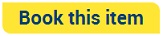 to process your booking and go to another steps.
to process your booking and go to another steps.
Thus, you able to delete it out of the cart easily.
Proceed your booking
If you would like to make a booking, you able to click the button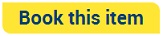 to process your booking and go to another steps.
to process your booking and go to another steps.
Step 1: Traveler info You have to provide us your contact information such as name, telephone number, email address, etc. In case you make a booking on behalf of actual traveler, you have to click over the checkbox say "I am booking on behalf of the traveler", then fill in the name of those travelers
If you preferred to subscribe to get our latest news and special promotion through e-news letter, simply click over Yes checkbox
Once you completed, simply click "Continue" to proceed your booking.

If you preferred to subscribe to get our latest news and special promotion through e-news letter, simply click over Yes checkbox
Once you completed, simply click "Continue" to proceed your booking.


Step 2: Traveler info Simply select your desired payment method to pay for your booking. We provide three choices including 1) Online payment by credit card 2) Collect on delivery 3) Bank transfer

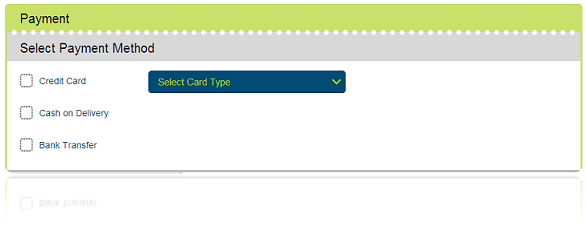
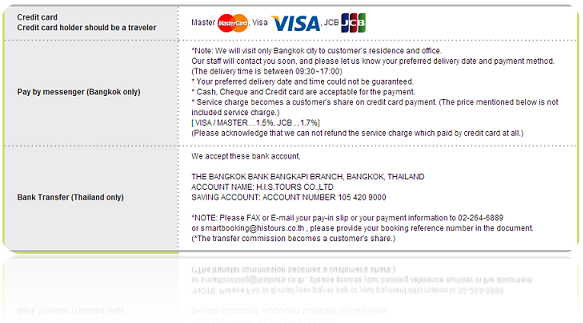

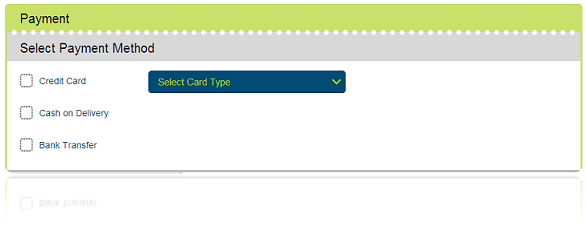
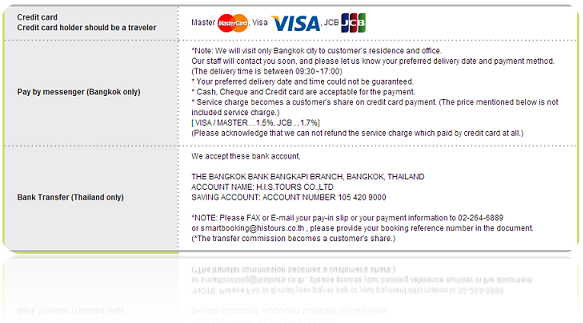
2.1) Online payment by credit card we accepted MasterCard, VISA and JCB.
Furthermore, we integrated our online payment system with 3-D Secure technology for ensuring that your will safe to pay by credit card through our system.


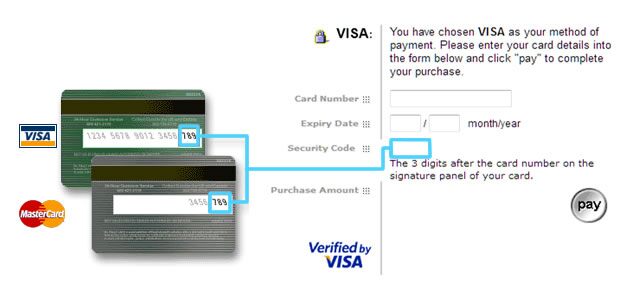
Please note
1) We reserve the right to accept the card that issuing in Thailand and Japan only.
2) Service charge fee maybe apply for online payment by credit card, please check Service charge fee carefully.
1) We reserve the right to accept the card that issuing in Thailand and Japan only.
2) Service charge fee maybe apply for online payment by credit card, please check Service charge fee carefully.
Furthermore, we integrated our online payment system with 3-D Secure technology for ensuring that your will safe to pay by credit card through our system.


Once you selected credit card to be your payment method, you will see the webpage to fill-in your credit card information including 1) Card Number 2) Expire date and 3) Security Code
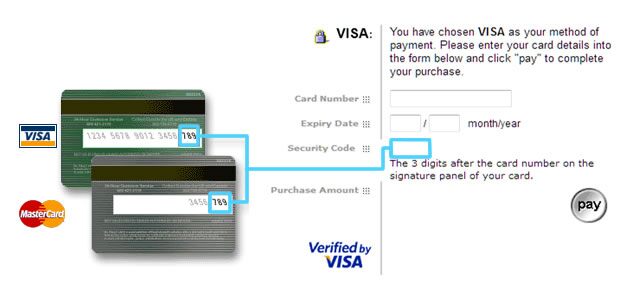
2.2 Collect on delivery
you able to pay by cash, check and credit card with our messenger (Bangkok only) We will contact you to make an appointment and ask more details. Service hours from 09:30 – 17:00, please note that your preferred delivery date and time could not be guarantee. In case you prefer to pay by credit card, kindly check service charge with our staff.
you able to pay by cash, check and credit card with our messenger (Bangkok only) We will contact you to make an appointment and ask more details. Service hours from 09:30 – 17:00, please note that your preferred delivery date and time could not be guarantee. In case you prefer to pay by credit card, kindly check service charge with our staff.
* Please note If you prefer to pay by cash, please proceed within three days since you have got a booking confirmation. Otherwise we will release your booking
2.3 Bank transfer
Kindly see details below for our bank account
Kindly see details below for our bank account
|
|
Step 3: Complete
Once you completed all payment process, you will get a booking number or reference number. If you would like to amend your booking cancel, you can manage your booking through My Page menu. see more