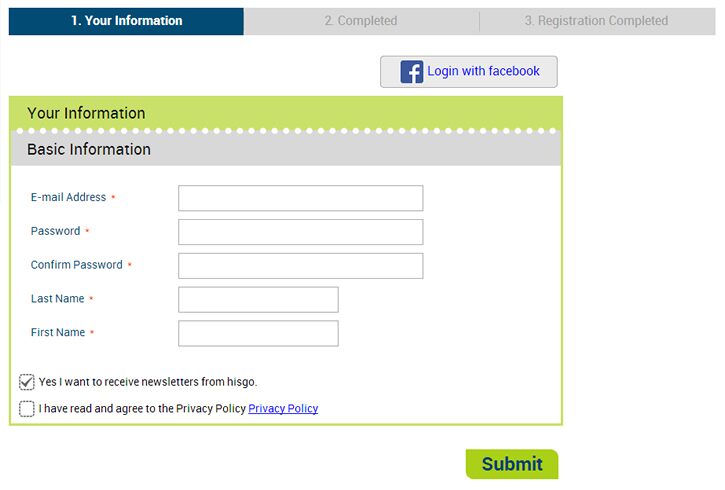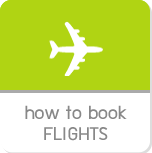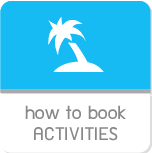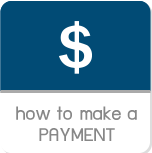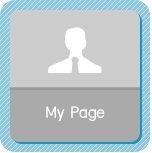hisgo Thailand »
How to use My Page
-
How to use hisgo
My Page
hisgo Thailand provided you an easy function to manage your booking in our website. Once you made booking with us, you will get a booking number. In both of cancel and make payment, you able to do it at “My Page” which is provide for hisgo member and non-member. Furthermore, you able to print out the voucher through this part.
To manage your booking, simply click on the menu named “My Page” then you will see the page for logging-in as below picture.
Once the page is loaded, you will see two of log-in box including 1) for member login and 2) for non-member log-in
To manage your booking, simply click on the menu named “My Page” then you will see the page for logging-in as below picture.

Once the page is loaded, you will see two of log-in box including 1) for member login and 2) for non-member log-in
1) hisgo member log-in (see more details for signing up to his membership click here)
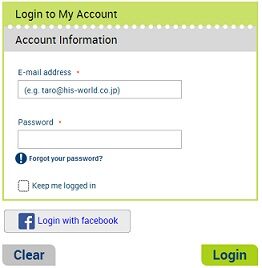 |
You able to enter your email address and password in the part of member log-in, then click over the Log-in button. Furthermore you able to log-in via facebook, just in case you have a facebook account and used to register your facebook account on hisgo. Simply click over the button  Just in case you forgot your password, just click at the link “Forgot your password?” (click here for more details) |
2) Non-member log-in
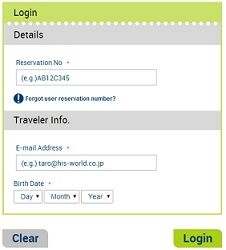 |
Simple enter your booking number, email and your birth date over the forms, you able to find out the booking number at your inbox of email that you used when you making booking. In case you couldn’t find your booking in your inbox, simply click at the link “Forgot your reservation number?” (click here for more details) Once you entered all require fields, just click at the Log-in button to log-in. |
Forget password
You able to enter your email address which is the one you using while you making booking on hisgo, then simply click the button

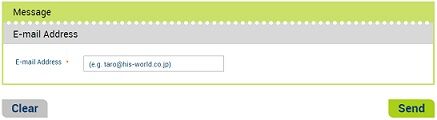
Then you have to check your inbox to activate your request with 2 hours since you’ve received the email from hisgo. To activate your request, simply click the link in the email that you received from hisgo. After that the system will bring you to the page for changing new password, you able to enter a new password two times as details below
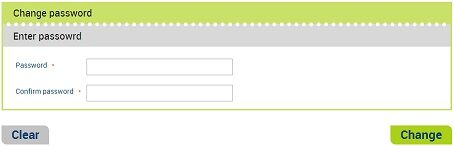
Once you have entered your new password, the system will logged-in and bring you to the main page of My Page automatically.
Reservation number requisition
In case you cannot remember your booking number and cannot find at your inbox, don’t worry you can request from us by clicking at the link “Forgot your reservation number?” Simply enter 1) your email which is the one that you entered when you make booking through hisgo 2) Date of birth.
Once you clicked at
 , you will receive an email as sending by hisgo, thus you have to check your inbox for grabbing a reservation number. Just in case you cannot find this email at your inbox, please don’t forget to check it at Junk or Spam box.
, you will receive an email as sending by hisgo, thus you have to check your inbox for grabbing a reservation number. Just in case you cannot find this email at your inbox, please don’t forget to check it at Junk or Spam box.
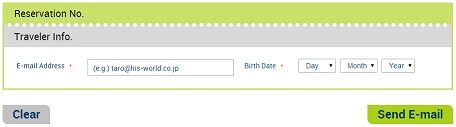
Manage your booking
1) hisgo member
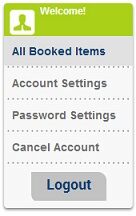 |
Once you have logged-in to My Page, you will see the main page of My Page which is contain two parts including 1) the lists of your booking and 2) the right menu bar. Here are the lists of menu 1) All Booked Items
To cancel, make payment or cancel your booking, you able to manage all of them through this menu. 2) Account Settings
In case you would like to edit your profile and all about your account, you able to do it through this menu. 3) Password Settings
To change new password, simply click over this menu, then you will see the page for changing a new password. 4) Cancel Account
If you would like to cancel your booking, just click over this menu to cancel your desired booking. |
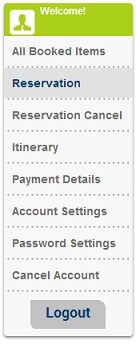 |
Here are all sub-menus underneath menu named “All Booked Items”
1) Reservation
You will be able to follow up your booking status through this menu, especially the “On Request” and “Cancel Request” 2) Reservation Cancel
In case you would like to cancel your booking, you able to cancel through this menu, please note that you have to check cancellation policy carefully before you cancel any booking, otherwise the cancellation fee may apply. 3) Itinerary
You can check your itinerary easily of any booking such as departure time of each flight, how many stop each sector of your flight, etc. 4) Payments Details
You can check your payment history for all of your booking through this menu. In case you have pending payment status on some of your booking, you can check that booking easily at this menu. |
2) Non-member
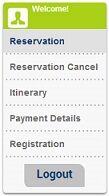 |
1) Reservation You will be able to follow up your booking status through this menu, especially the “On Request” and “Cancel Request” 2) Reservation Cancel
In case you would like to cancel your booking, you able to cancel through this menu, please note that you have to check cancellation policy carefully before you cancel any booking, otherwise the cancellation fee may apply. 3) Itinerary
You can check your itinerary easily of any booking such as departure time of each flight, how many stop each sector of your flight, etc. 4) Payments Details
You can check your payment history for all of your booking through this menu. In case you have pending payment status on some of your booking, you can check that booking easily at this menu. 5) Registration
If you would like to be hisgo member to get some benefits, you able to enroll through this menu, then fill-in a few information on registration page. Finally, you will become part of hisgo easily. |
Payment
In case you would like to make payment for the booking of pending payment status, you can find that booking easily by clicking at Payment Details then you will see the lists of booking together with its status. You have to select your desired booking to make payment then check all details of that booking. Once you got ready to make payment, simply click at 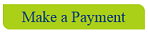 Then you will see payment details again.
Then you will see payment details again.
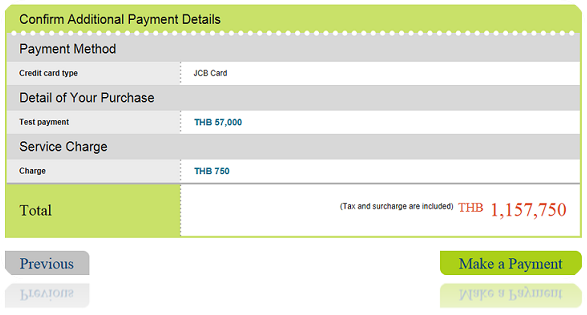
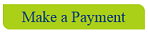 Then you will see payment details again.
Then you will see payment details again.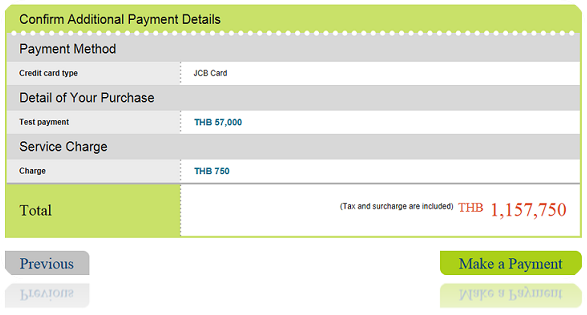
Cancel reservation
If you would like to cancel your booking, you just click at menu named “Cancel Reservation”. You will see the lists of your booking by categories. Simply click  on your desired booking to cancel
on your desired booking to cancel
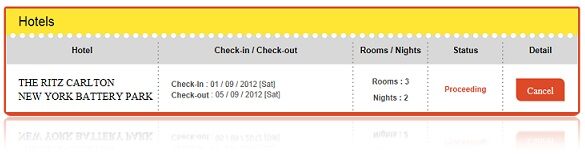
 on your desired booking to cancel
on your desired booking to cancel 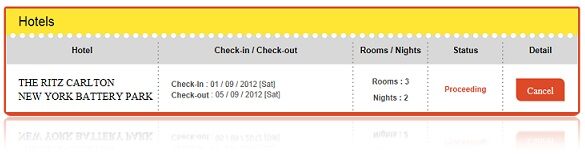
To cancel your booking, there are two methods of cancellation are as follow;
1) Hotel and activity Once you clicked cancel button and confirmed your cancel request, your booking will be cancelled right away in both of hotel and activity product. In case your booking had cancellation fees, you will that amount on the screen. hisgo will send you a confirmation email as well. If you didn’t get it more than 24 hours, kindly contact us by phone or email.
2) Air Ticket Once you clicked cancel button and confirmed your cancel request, you will not get a confirmation right away. You have to follow up your cancel request by return to My Page. Once you completed to cancellation request, hisgo staff will proceed your request that may take at least 1 hour. Furthermore, hisgo staff may contact you, just in case they need more information for checking your booking.
1) Hotel and activity Once you clicked cancel button and confirmed your cancel request, your booking will be cancelled right away in both of hotel and activity product. In case your booking had cancellation fees, you will that amount on the screen. hisgo will send you a confirmation email as well. If you didn’t get it more than 24 hours, kindly contact us by phone or email.
2) Air Ticket Once you clicked cancel button and confirmed your cancel request, you will not get a confirmation right away. You have to follow up your cancel request by return to My Page. Once you completed to cancellation request, hisgo staff will proceed your request that may take at least 1 hour. Furthermore, hisgo staff may contact you, just in case they need more information for checking your booking.
Account Setting
Simply clicked on “Account Setting” menu if you would like to check or edit your profile or mileage. Once you completed to add or modify your account information, you just push “Submit” button to submit your profile changing.
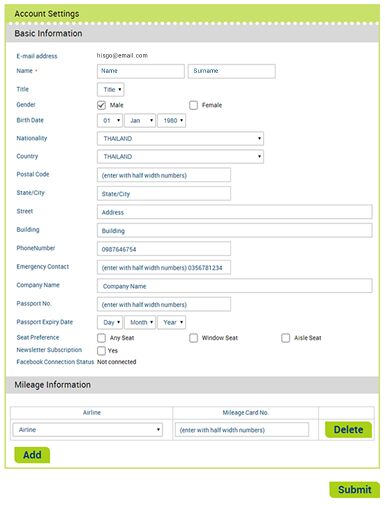
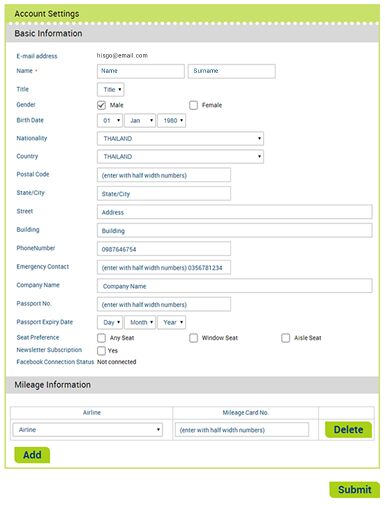
Password Setting
To change password, we provide you an easy channel to change your new password. Simply clicked at “Password Settings” menu, then you will see the screen for changing. You have to enter your current password and new password together with a confirm password of a new one. Please note that a password have to contain numeric and alphabet at least 6 digits
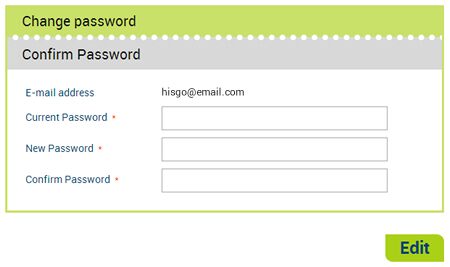
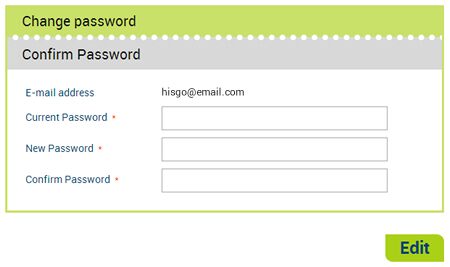
Password Setting
In case you would like to suspend you’re his member account, you able to do it at the menu named “Cancel Account”. You will see your email address and name on the screen. You have to click “Delete” button.
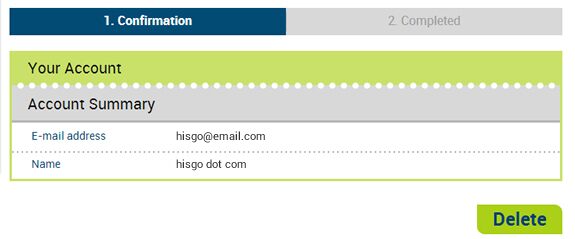
Once you have clicked “Delete” button, you will see a prompt message on your screen. To confirm your request, you have to click “OK” button.
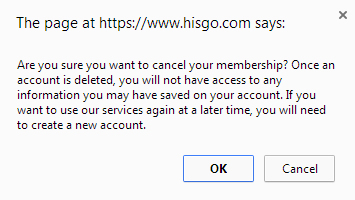
Finally, you will get a confirmation message on your screen.
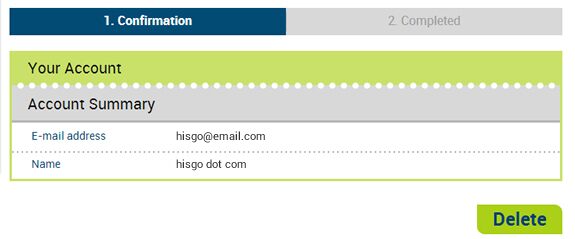
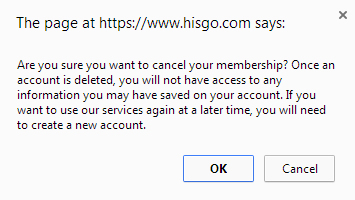
Register & Log-in
To sign up hisgo member, we provide you an easy step for signing up, you have to enter 1) email address 2) password which is combination between numeric and alphabet at least 6 digits 3) Name and 4) Last name. Furthermore, if you prefer to get special deals from hisgo through e-News Letter, you just checked at the checkbox.
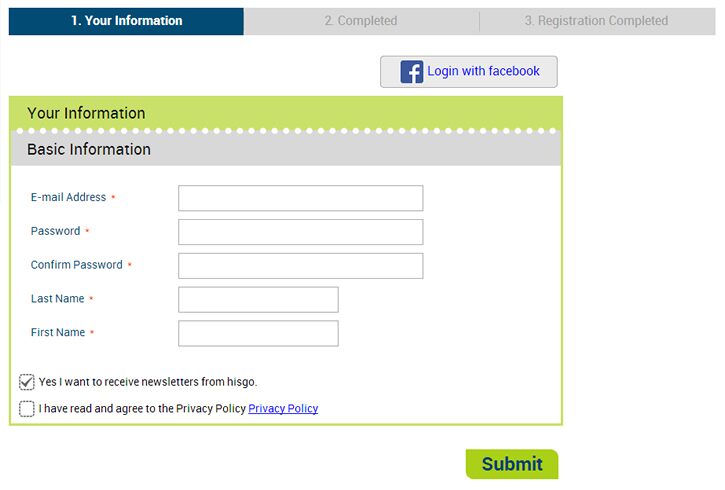
Before you submit your data, you have to read terms and conditions carefully. To confirm that you have already read and understood hisgo policy, you have to checked at the checkbox then click “Submit”
To confirm your request for signing up to be hisgo member, you have to check your inbox of the email that you used to signed up, then click the link in the email. Finally, you will become to part of hisgo.