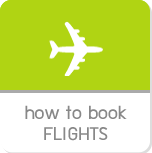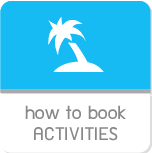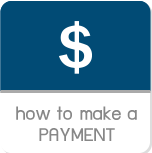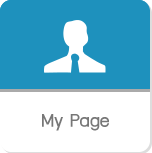hisgo Thailand »
How to book flight + hotel
-
How to use hisgo

1) Select a departure and destination city
Simply select a departure city from the lists by clicking at the lists of country first. Then select a city on your selected country. On the figure, you will see the lists of city at number 2 which are composed the country at number 1.

Once you selected a departure city, you able to enter a destination city. Simply type either airport or city name over the form such as while you typing a keyword “Tokyo”, all cities and airports as relevant with Tokyo will be appeared on the list automatically.

2) CabinYou able to segment the search result of flight to see by selecting from the lists of cabin that including 1) Economy 2) Premium Economy 3) Business and 4) First class. In case you would like to see all cabins, you just select the option “Any Class”. |
 |
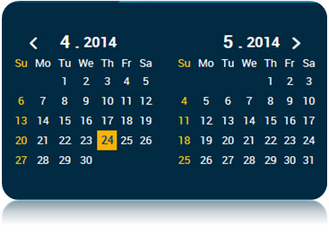 |
3) Departure and return dateOnce you selected a cabin, you have to select a departure/return date as well. Just in case you can’t see your desired month, you just click on “>” to find it. Refer to the figure, “2.2014” means February 2014 |
 |
4) Select amount of roomYou able to select amount of room to stay by selecting from the field named “Room(s)”, otherwise the system will assume that you looking for only one room to stay. Furthermore, the number of room on your selected choice will affect directly to the amount of room for selecting the number of traveler each room. For instance, you have selected two rooms to stay then the lists of room will be displayed with two lines automatically. Simply select amount of traveler in each room. If there are any child (between 2 – 11 years old), please fill in the form 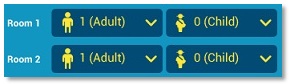 |
5) Check-in and Check-out dateIn case you have already got your plan by having a specific check-in and check-out date. Simply mark over the option for specifing check-in and check-out date. Once you checked over the option, you will see the form for selecting date. |
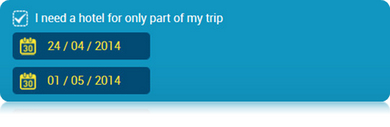 |
Finally, you able to submit the search form by clicking on the “Search” button, then you will see the result on your request. The process will take a few second.
1) Search results
Once you clicked on the button “Search”, you will see the result by matching between flight and hotel on the best deal price in the reccomended section. If you want to change new airlines or hotel you able to select from the lists of hotel and flight below the reccomended section.
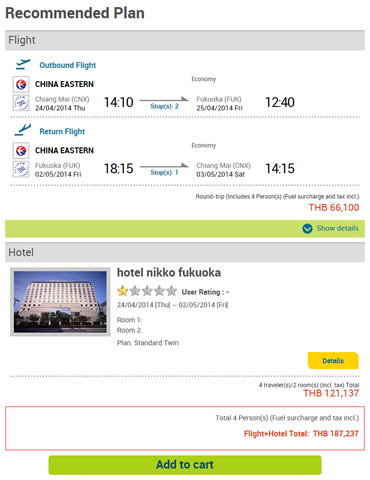 |
This is a reccomended section which is the cheapest price of hotel + flight during your mentioned period for traveling that you filled in the search box. We provide you easily screen to check the prices by separating the price of hotel and flight, then you able to check the total price both of them as located above the button named “ Book ” You can change any hotel or flight from the lists located below a reccommed section. The green one is the lists of flight and the yellow one is the lists of hotel. 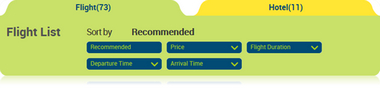 This is a sorting tool for flight. 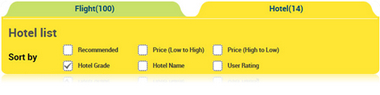 This is a sorting tool for hotel.
|
To select your desired choice, simply click the button on its row. Once you clicked, it will change to autmatically then you cannot click on it once again. After that, your new choice will be placed at the recommended section instead of our recommended flight or hotel. The total price may be change depends on the price of product that you selected to see. If you would like to make a booking on your desired flight + hotel, you able to click on the button “ Book ” then your item will add to your cart right away.
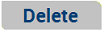 |
Just in case you want to delete your selected item out of the cart, simply click on the button “Delete”, then it will delete out of the cart right away. Thus, you able to delete it out of the cart easily. Absolutely, you able to delete it out, either flight or hotel. Proceed your bookingIf you would like to make a booking, you able to click the button to process your booking and go to another steps. to process your booking and go to another steps.
|
Step 1: Traveler info You have to provide us your contact information such as name, telephone number, email address, etc. In case you make a booking on behalf of actual traveler, you have to click over the checkbox say "I am booking on behalf of the traveler", then fill in the name of those travelers
If you preferred to subscribe to get our latest news and special promotion through e-news letter, simply click over Yes checkbox
Once you completed, simply click "Continue" to proceed your booking.
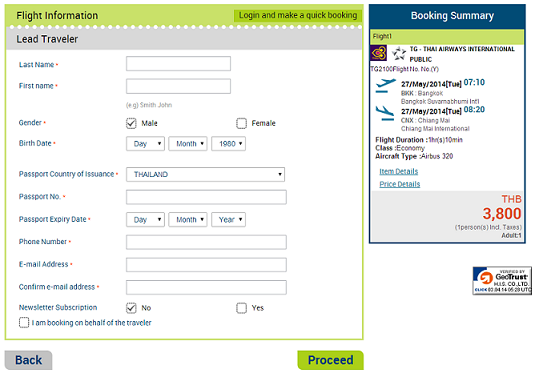
If you preferred to subscribe to get our latest news and special promotion through e-news letter, simply click over Yes checkbox
Once you completed, simply click "Continue" to proceed your booking.

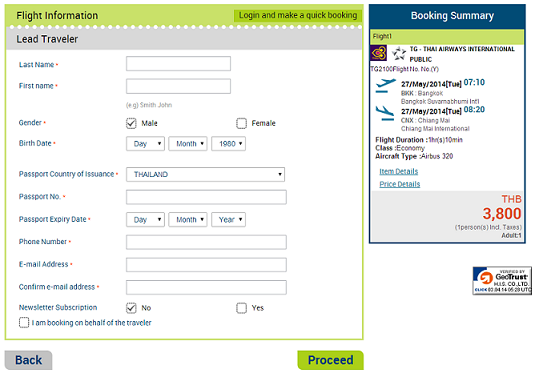
Step 2: Traveler info Simply select your desired payment method to pay for your booking. We provide three choices including 1) Online payment by credit card 2) Collect on delivery 3) Bank transfer

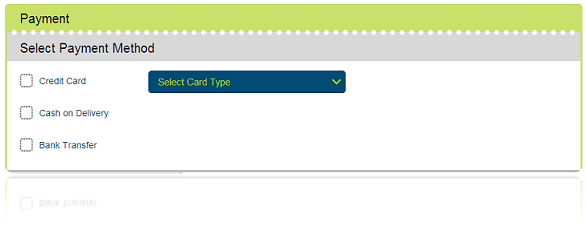
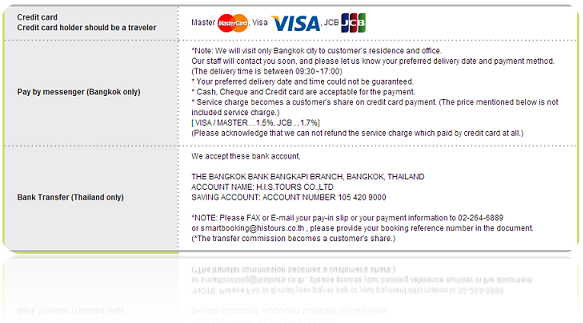

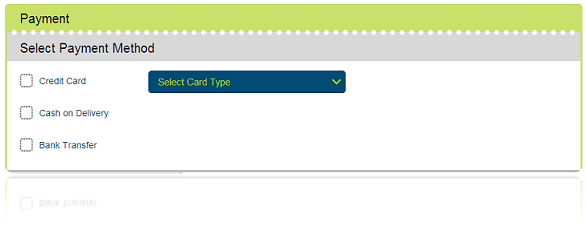
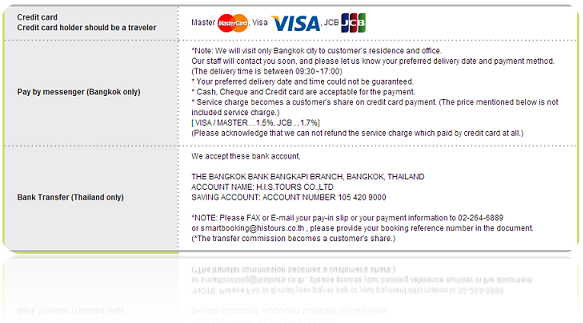
2.1) Online payment by credit card we accepted MasterCard, VISA and JCB.
Furthermore, we integrated our online payment system with 3-D Secure technology for ensuring that your will safe to pay by credit card through our system.


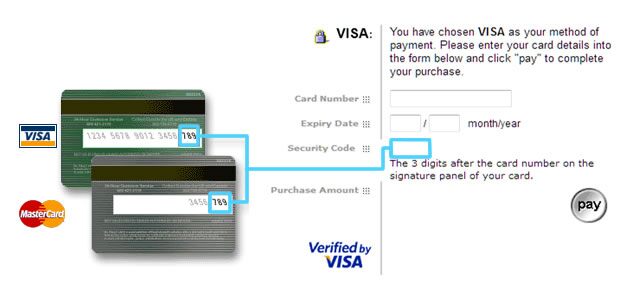
Please note
1) We reserve the right to accept the card that issuing in Thailand and Japan only.
2) Service charge fee maybe apply for online payment by credit card, please check Service charge fee carefully.
1) We reserve the right to accept the card that issuing in Thailand and Japan only.
2) Service charge fee maybe apply for online payment by credit card, please check Service charge fee carefully.
Furthermore, we integrated our online payment system with 3-D Secure technology for ensuring that your will safe to pay by credit card through our system.


Once you selected credit card to be your payment method, you will see the webpage to fill-in your credit card information including 1) Card Number 2) Expire date and 3) Security Code
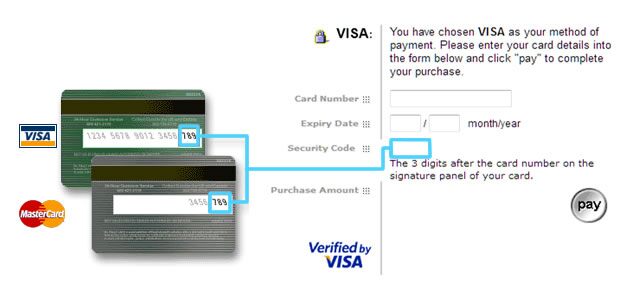
2.2 Collect on delivery
you able to pay by cash, check and credit card with our messenger (Bangkok only) We will contact you to make an appointment and ask more details. Service hours from 09:30 – 17:00, please note that your preferred delivery date and time could not be guarantee. In case you prefer to pay by credit card, kindly check service charge with our staff.
you able to pay by cash, check and credit card with our messenger (Bangkok only) We will contact you to make an appointment and ask more details. Service hours from 09:30 – 17:00, please note that your preferred delivery date and time could not be guarantee. In case you prefer to pay by credit card, kindly check service charge with our staff.
* Please note If you prefer to pay by cash, please proceed within three days since you have got a booking confirmation. Otherwise we will release your booking
2.3 Bank transfer
Kindly see details below for our bank account
Kindly see details below for our bank account
|
|
Step 3: Complete
Once you completed all payment process, you will get a booking number or reference number. If you would like to amend your booking cancel, you can manage your booking through My Page menu. see more